Divi WordPress Themes
Divi is a famous WordPress theme and page builder. This theme is developed by Elegant Themes. Divi WordPress Themes is flexible and easy to use which makes it popular among new users and the professionals as well. Here’s a quick overview of what makes Divi stand out and how you might use it:
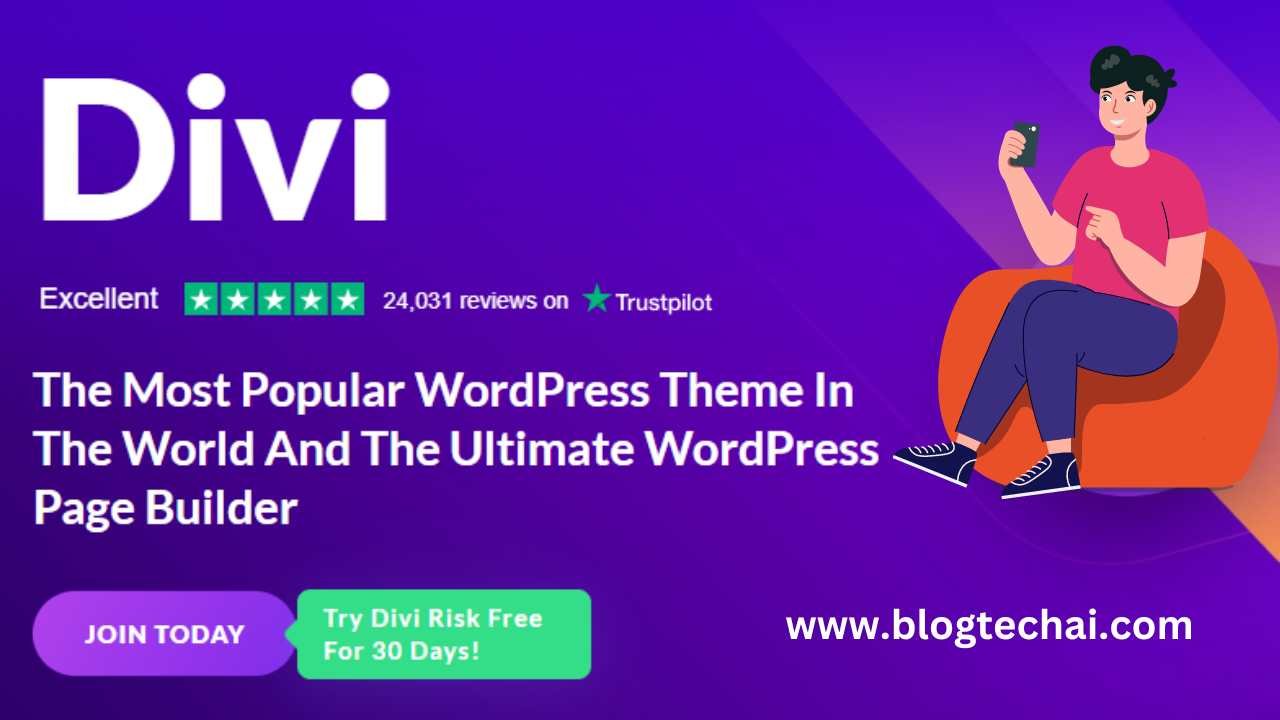
Key Features of Divi WordPress Themes
Drag-and-Drop Builder: The visual builder enables the creation of the layouts using HTML 5 and helps the customization of various components interface via drag and drop. You do not have to code your web page in order to design it.
Pre-Made Layouts: Divi WordPress Themes also comes with an explendent collection of templates and layout packs which all can be modified as per the users’ specification. This is very useful in fast tracking the design process.
Responsive Editing: By design with flexibility in mind you can have your Website design in such a way that it is compatible with the different devices such as the PCs, tablet, and the mobile phone.
Customizable Elements: Divi WordPress Themes puts at your disposal a series of modules (such as sliders, contact forms, galleries) that you can insert in your pages and adapt according to your needs.
Theme Builder: This makes it also possible to create unique headers, footers, and other theme parts, not only separate page ones.
Global Elements and Styles: Divi WordPress Themes allows for the constant application of styles and elements used on your site so that all your pages remain uniform.
A/B Testing: In addition Divi WordPress Themes also has an integrated split testing (A/B test) tools that will assist you improve your site’s performance.
Advanced Design Settings: Divi WordPress Themes has CSS styling that can make changes very easily in appearance and typography, animations and spacings for more profound differentiation.
Role Editor: Probably the most important feature introduced with the Role Editor is the ability to fully control the Divi Builder usage among your users with the help of user roles.
WooCommerce Integration: If you are using Divi WordPress Themes for your web store, WooCommerce integration is available out of the box so that you can customize your store fronts and product listings.
How To Add Divi Theme To WordPress

Purchase and Install: That will require you to buy a package from Elegant Themes. When you are through with the downloads, install the theme and upload it in your WordPress site.
Activate Divi: Once it is installed, you should activate the theme, and then the Divi Builder plugin.
Choose a Layout: If you prefer, you can start with their all-new layout and design, or go with one that is pre-built for you. To develop the appearance of the site, visual builder allows you to drag and drop different elements.
Customize: Modify the further appearance of the site with the help of color, font choice, the distance between lines and other options in Divi’s design tab.
Publish: When your have created your design you are content with, then your page or site is ready for publishing.
Pros and Cons
Pros:
- Intuitive drag-and-drop interface.
- Heavily configurable with many hardware customization variants available.
- Frequent new versions and aditional functions.
- Good number of support and services in the community.
Cons:
- It has a very intuitive design and it might takes some time to discover all the options and parameters.
- A number of users indicate that the theme is resource-consuming, and therefore, the work of the site may be negatively affected by it when it is not optimized correctly.
- It is confusing in the first instance due to the many choices of designs and the modules that are available.
How To change Logo On WordPress Divi Theme
It is very easy to change the logo in the Divi theme for WordPress as described below. Here’s a step-by-step guide.
- Log In to Your WordPress Dashboard
- Go to your WordPress admin area (usually www.yourdomain.com/wp-admin).
- Log in with your credentials.
- Navigate to Divi Theme Customizer
- In the left-hand menu, go to Appearance and then click it Customize. This opens the WordPress Customizer where you can make changes to your website’s appearance.
- Access Site Identity Settings
- In the Customizer, click on Site Identity. This section allows you to manage your site’s logo, title, tagline, and site icon.
- Upload or Change Your Logo
- Click on the Select logo button. If you have an existing logo, you will see it, otherwise you can upload a new one.
- In the media library that appears, either select an existing image or click Upload Files to upload a new logo from your computer.
- After selecting your image, you may need to crop it to fit the recommended dimensions. Click Crop Image if prompted.
- Publish Your Changes
- Once you’ve selected and uploaded your logo, you’ll see a preview of it in the Customizer.
- Click the Publish button at the top of the Customizer panel to save and apply your changes.
- Verify Your Logo
- Visit your site to ensure the new logo is displayed correctly. You might need to clear your browser cache or refresh the page to see the changes.
Alter the Logo on Divi
Return to your WordPress admin page which may be in the address www.yourdomain.com/wp-admin.
Authorise yourself with your login details.
Go to the Divi Theme Customizer In the left sidebar, click on Appearance and in the drop-down, select Customize. This will open the WordPress appearance Customizer where you are able to customize the appearance of your new site.
Access Site Identity Settings
This one can be found inside the Customizer where you need to go for Site Identity. This section lets you control what the outside world sees when scanning your site, your logo, title, tagline, site icon.
Upload or Change Your Logo
Last click on the Select logo button. You will be brought here if you have a logo; otherwise, you can upload logo for your new one. If the selected account has a logo, the main logo image will be displayed in the media library that appears, or select a logo image from the media library , or click on “Upload Files” to upload a logo from the computer. Usually, you have to crop the picture to the characteristic sizes advised for the given image type after its selection. It will show the cropped image, click on Crop Image if you are prompted.
Publish Your Changes
After choosing and importing the logo, you’ll be able to preview the logo on the basis of the chosen theme in the ‘Customizer’. Hover at the top of the Customizer panel where you will see the Publish button to update and activate changes you made.
Verify Your Logo
If you have a website you need to visit it to confirm that the new logo has been placed properly. It might be necessary you clear your browsers cache or may be just click the refresh button to see the changes.
Conclusion
Divi is an all in one multipurpose and stunning WordPress theme perfect for everyone; rookies and savvy web designers. The site offers an easy to use drag-and-drop builder accompanied by fully customizable elements along with ready-made templates. However, Divi is not free from a high initial learning curve and the possibility of resource consumption, but this solution impresses with the number of features and the ability to optimize the building and customization of websites.
F.A.Qs
1. What is Divi?
It is a versatile WordPress theme and page builder created by Elegant Themes containing several modification options and numerous pre designed layouts.
2. I have no coding experience am I still able to use Divi?
Yes, it is true that, Divi have the world’s first visual web builder that can enable you to design and build your site with easy drag and drop.
3. Can Divi used of ECommerce website?.
Yes, Divi does incorporate well with ECommerce so you can now give your online shop and your product catalog unique looks.
